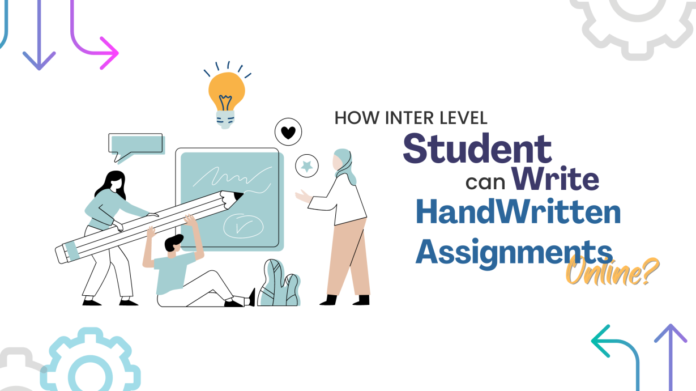
Students have to write a number of assignments during their studying journey. Mostly students are asked to write them in the form of handwritten notes.
However, they have a shorter time for creating handwritten notes (assignments) on different subjects in the scenarios. It can become impossible for them to meet the deadline by writing them manually (that is using pen and page).
To cope with such situations, students can create handwritten notes online by using a text-to-handwritten converter. Remember, these converters are the only option to make online handwritten notes/assignments.
In this post, we’ll discuss the step-by-step procedure of creating handwritten notes online with the help of a text-to-handwriting converter.
Before, delving into the procedure we’ll discuss a brief overview of these converters.
Read Also : How to Prevent Yourself from Plagiarizing Content?
What is Text to Handwriting Converter?
Text to handwriting converter is an online tool that converts computer/digital text into handwritten form by utilizing different fonts. They neither add nor omit any word/sentence from the original text but make them transform into the handwritten (human-like) output.
Gone are the days when inter-level students used to write with pen and page and spend a lot of time doing so.
The modern digital world has introduced a number of Text-to-handwriting Converters that can automatically write like humans.
So, students can use these converters to create online handwritten notes on any subject;
- English
- Mathematics
- Chemistry
- Biology
And so on…
3 Steps for Writing Handwritten Notes Online
Step1. Choose an Online Text to Handwriting Converter
In the first step, students should choose a converter to fulfil their essentials. As we know the internet already has a massive collection of text-to-handwriting converters. In this scenario, completing a satisfactory one may be a tough task.
Necessary Features of a Tool:
Numerous online handwriting tools provide different features. However, in the following we have discussed the necessary features that the tool should have;
- Multiple Styles of Handwriting: The converters acquiring this feature can be useful in order to choose a handwriting style that can mimic students’ own handwriting. So, they should look for a converter that can enable you to write in different styles.
- Different Page Styles: The students should pick a handwriting tool that provides different/multiple page styles like Pure light blank, 4-line upper, Pure Dark Blank, with borders, etc. This option can be useful to make their assignments/notes enchanting.
- More than One Download option: Students should check whether a tool is providing multiple download options (like PNG form, PDF file, Print Option, etc.). This feature enables you to directly send outputs in a different form without using any additional handwriting tool.
- Showing Words Count: To balance the word ratio in their notes, students should choose the tool that shows the word count.
- Realistic Output: The main reason for using online text-to-handwriting converters is to make the digital text into human written form. So, students should check whether the tool provides a realistic output (i.e. like humans).
To make it easy for you, we also did some research and tried some popular handwriting converter tools. From there, we found a text-to-handwriting converter that has almost all of the above-mentioned features i.e. Editpad.
Here’s the image;
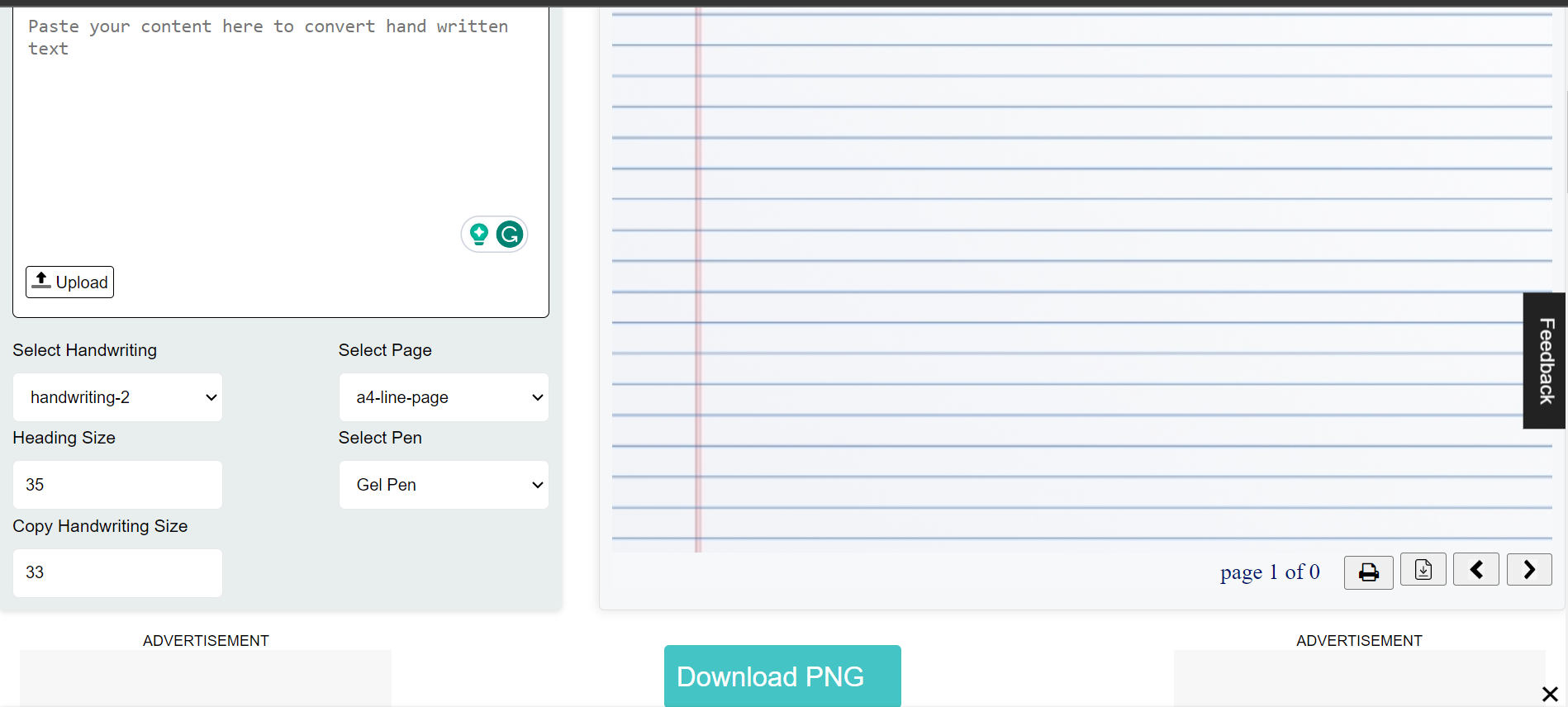
Step2. Adjust the Features and Create Handwritten Notes
The next step after choosing the converter is to create handwritten notes. Let’s move with the previously selected converter. To do this, follow the below points;
- Choose the handwriting style that matches your real style from the list of “Select Handwriting”.
- Using the “Select Page” feature pick the page type.
- Fix the handwriting size from the “Copy handwriting Size” option.
- Select the ink color from the “Select Pen Option”.
- Adjust the size of the heading by using the “Heading Size” Option.
You can see all of the above options, in the below demonstration;
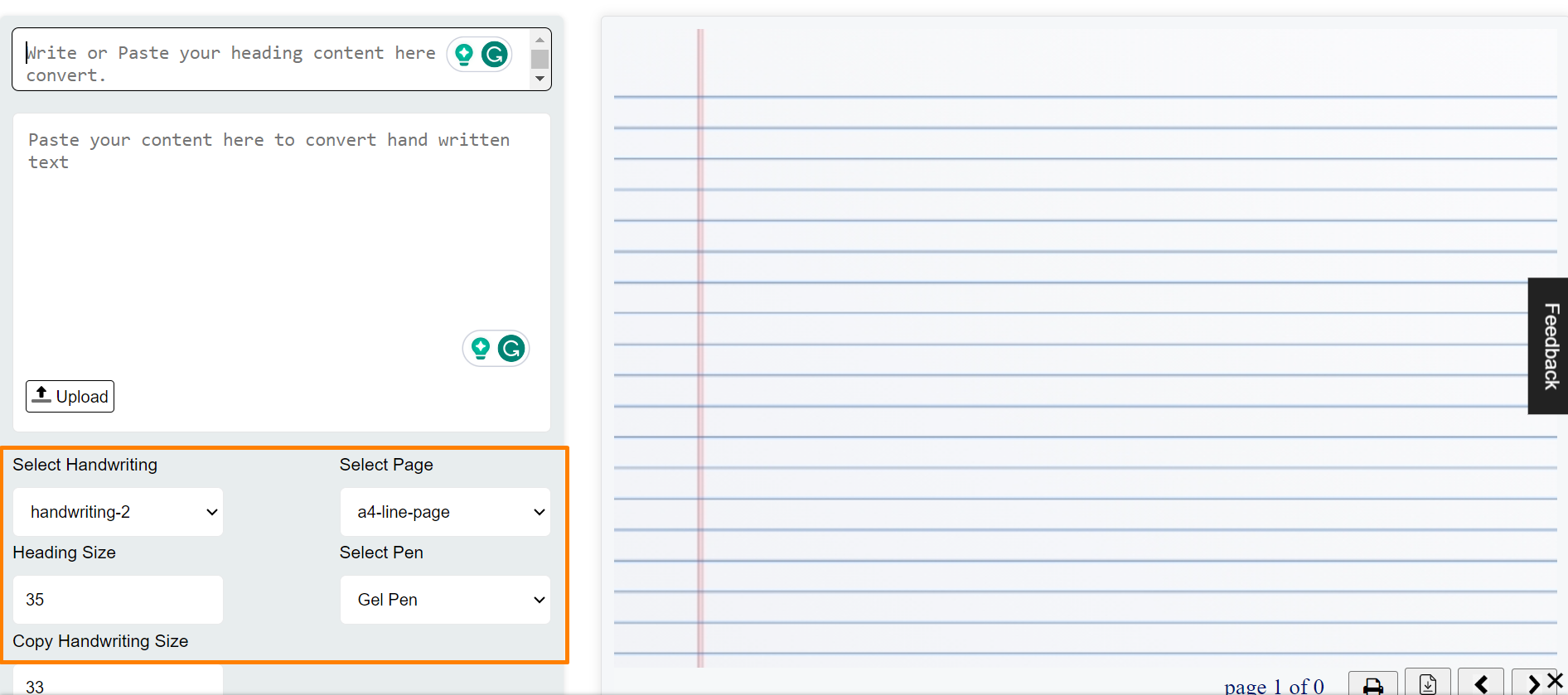
After adjusting the above-mentioned features, students should input their text into the converter. The tool will automatically transform your digital text into handwritten notes according to the adjustments, within a few seconds.
Example:1
For example, we were required to write an essay on “Life” for students, in handwritten notes. For this, we adjusted the settings and inputted the digital form of the essay in the converter.
The tool created output immediately that you can see in the below demonstration;
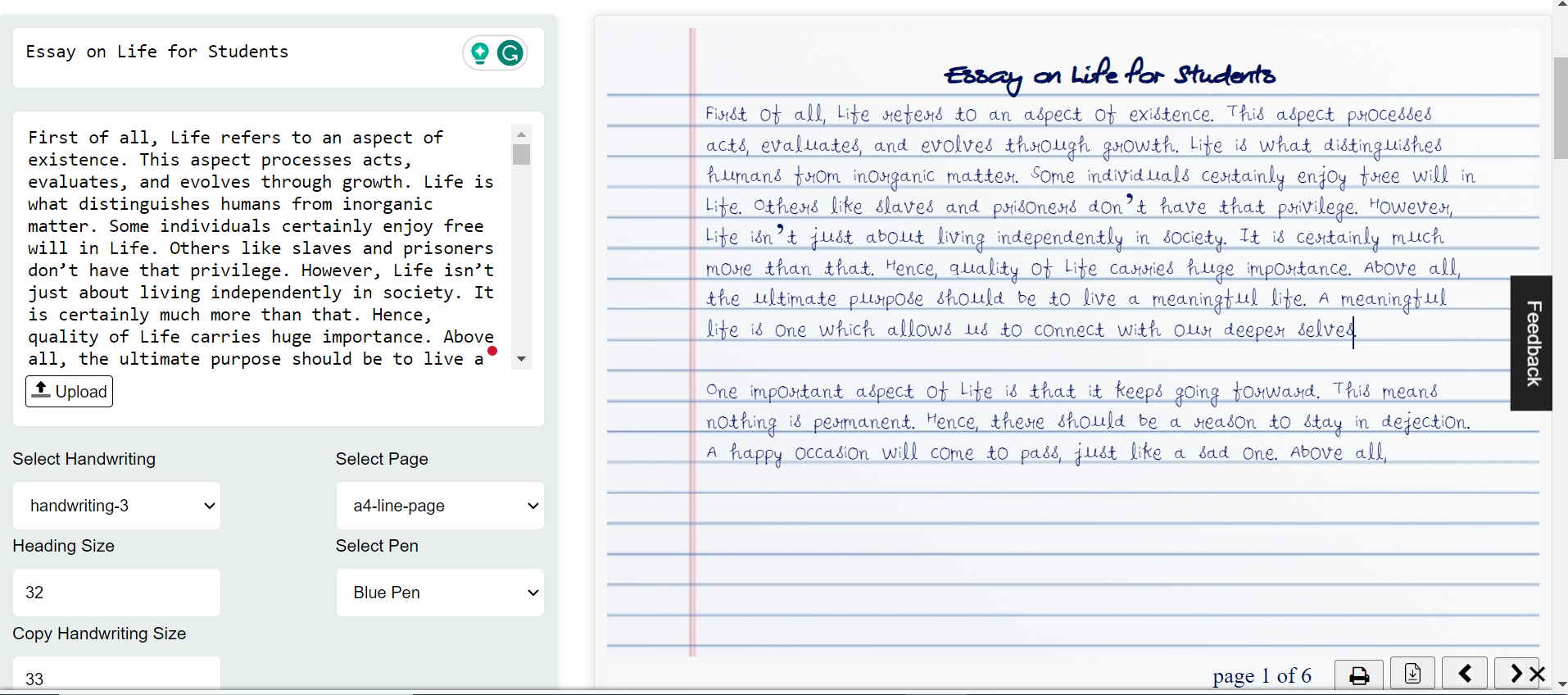
Example:2
Let’s have another example, in this, we write the same essay, but with different adjustments.
The following is the demonstration;
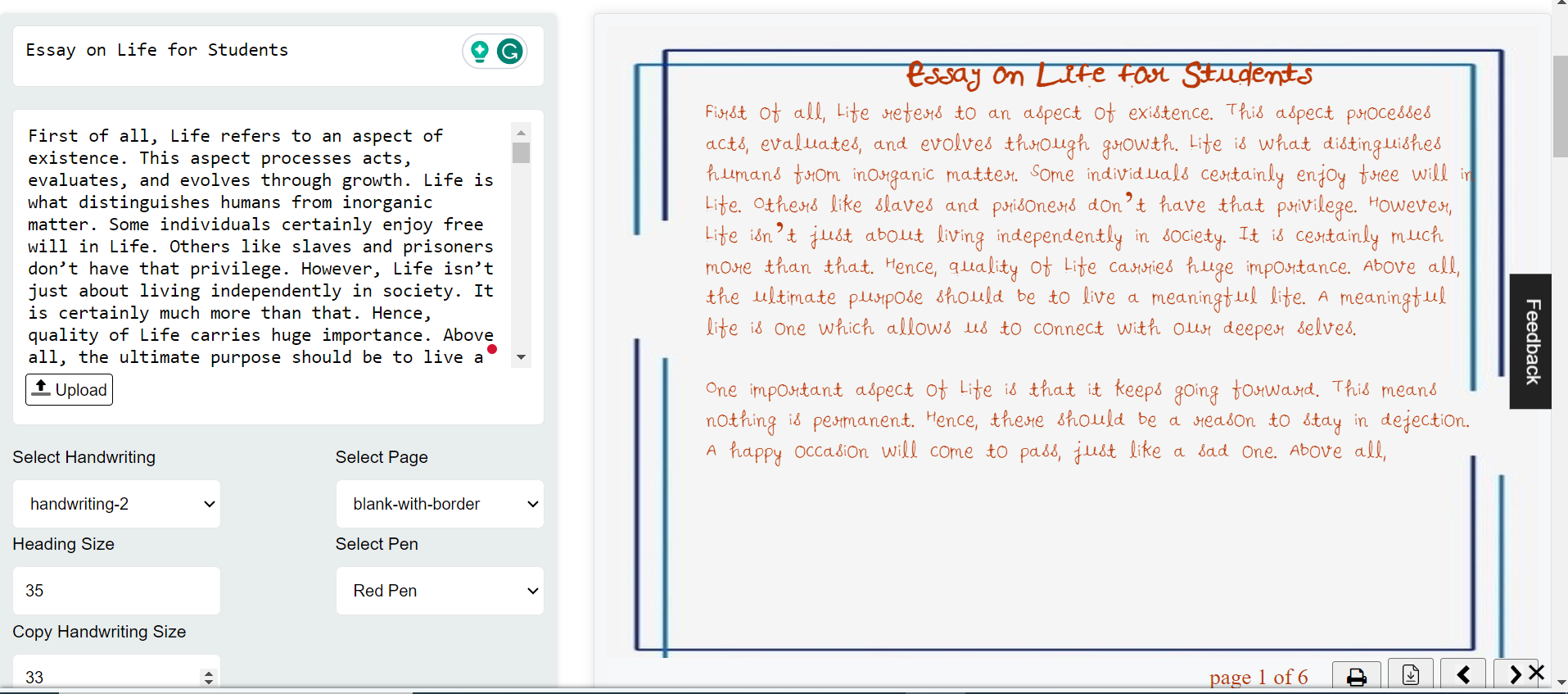
The converter gave multiple outputs (according to the adjustments), which you can see in the above demonstrations of both examples.
In such wise, students can make their notes online using text-to-handwriting converters.
Step3. Get the Output
After creating the notes it’s a final step to proofread them and download the outputs. Before finalizing the output students should proofread it in order to remove any accidental errors (that is spelling errors etc.). They can directly remove such errors from the output.
Additionally, they can get the handwritten form in either soft form (i.e. PNG image, PDF file) or hard form (i.e. by Printing output).
After getting the output a student can share it with other students, teachers, or any other person.
Let’s see the options for getting output, in the demonstration;
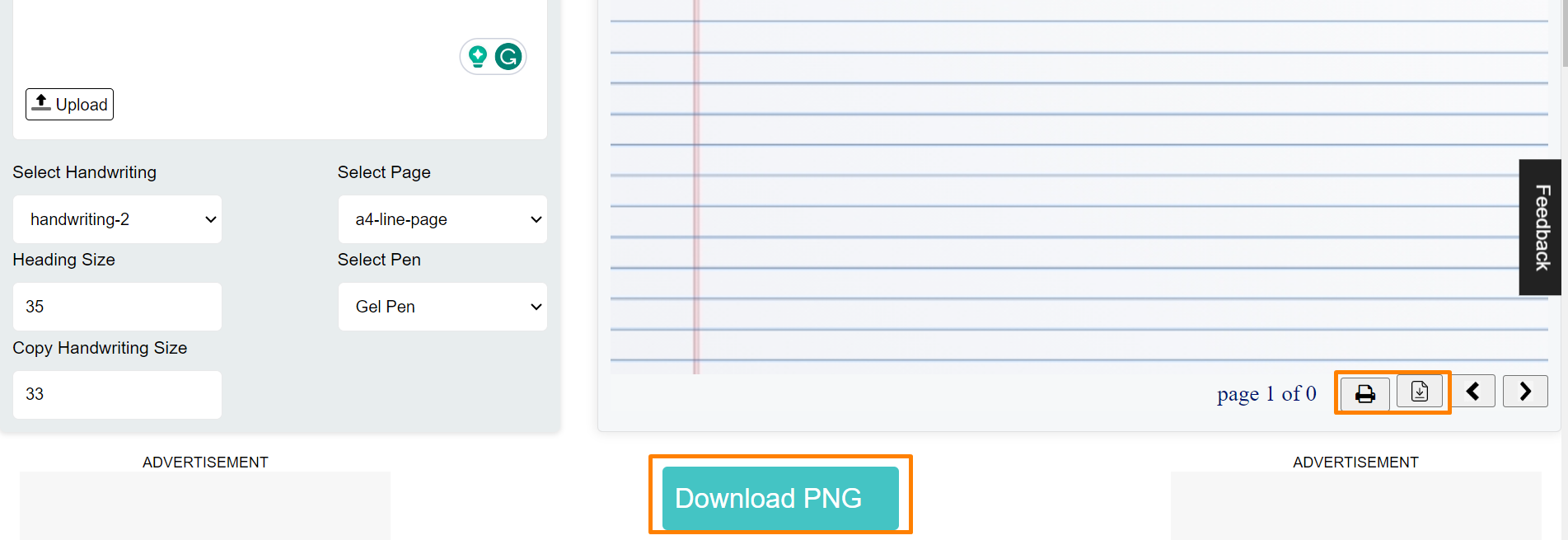
Conclusion
Creating handwritten notes online is an easy task for students to do, thanks to text-to-handwriting converters.
In the above article, we explained the step-by-step procedure (i.e. choosing the right handwriting converter, adjusting features, creating handwritten notes, and getting the output) for creating flawlessly handwritten notes. We hope our provided pieces of information will be useful in lowering your burden of assignments.

